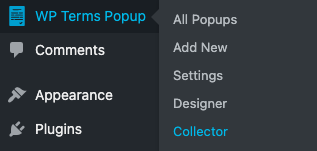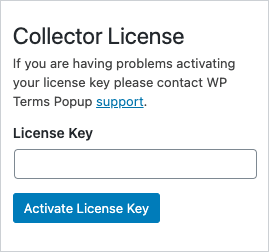How to Install the Collector Add-on for WP Terms Popup
You’ll need to install and activate the Collector add-on before you can start using it on your WordPress website. This is a step-by-step guide for anyone who has never installed a premium plugin before. If you still are having issues after reading this guide please contact us via our support form for more assistance.
Step #1: Download Collector
You should have received an email after completing your Collector purchase. The subject of the email is “WP Terms Collector – Purchase Receipt.” In that email is a link to download the Collector add-on to your computer.
If you didn’t receive that email for some reason please check your spam box in your email client. Alternatively, you can download the file directly from the Account area of this website using the login information that was created for you after your purchase.
Click on the link to download the file and save it somewhere on your computer you will remember. We suggest saving the file to your desktop for easy access in the next step.
Step #2: Upload & Install Collector
You will need to upload the Collector file, that you just saved to your computer, to your WordPress site manually. This is a very simple process that you can do with just a few clicks.
First, log in to your WordPress admin and find the Plugins menu on the left-hand side. Click on the menu option called Add New. It should look something like this:
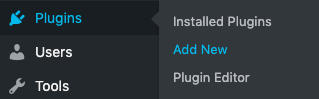
The next screen can be overwhelming but we are only concerned with one part. At the top is a button that says Upload Plugin. Pressing that button will give you the option to upload the Collector file that you saved on your computer to the server.
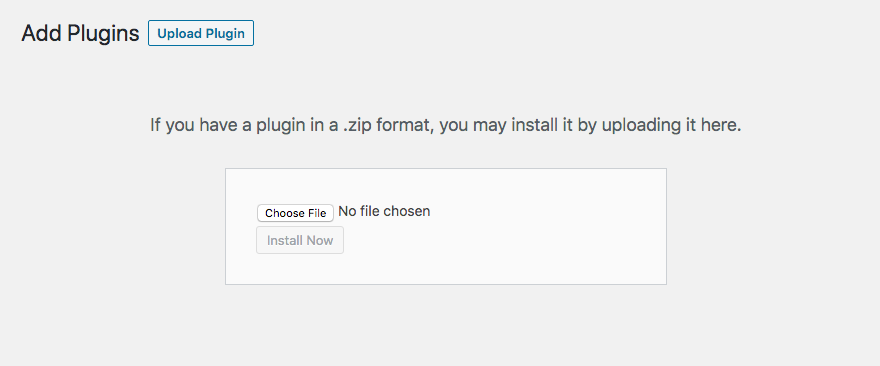
Press Choose File, find the Collector file (if you followed our advice above, it should be on your desktop), and then press the Install Now button. You will be taken to a new screen with one last button to click. Press the Activate Plugin button.
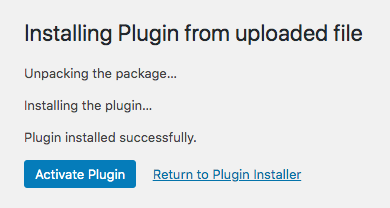
If everything went smoothly you should be back on the Installed Plugins screen. We’re one last step away from finishing the process of installing the Collector add-on for WP Terms Popup.
Step #3: Activate Your License Key
Your purchase receipt email contained a License Key. You’ll need this to complete the installation process and get the Collector add-on working on your site.
Find the WP Terms Popup choice on the left-hand side menu in WordPress. There you will find an option to open up Collector.
The screen will have instructions that say “Enter and activate your WP Terms Popup Collector License Key using the form to the right.” On the right-hand side of the screen will be a spot to put in your License Key that you found in your purchase receipt email:
Press the Activate License Key button and the screen will reload and your copy of Collector will be operational.
Check out the Collector page on this site for more information on what the add-on can do to change your popup appearances. If you need more help, please contact us through our support form.