How to Install WP Terms Popup for WordPress
You can install WP Terms Popup on your WordPress powered website in under a minute. The best way to get going is to add the plugin from right inside of WordPress. This method lets you avoid having to download any files yourself or upload them to your server. Please visit the WP Terms Popup page on WordPress.org if you wish to download the plugin directly.
Download and Install WP Terms Popup
First, go to the “Add New” link in the “Plugins” menu of the WordPress admin. You can find this on the left side of the screen after you sign in with your administrator account.
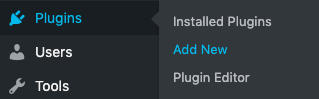
On the “Add Plugins” screen you’ll see a small search box in the upper right. Type “WP Terms Popup” in that search box and WordPress will find the plugin for you automatically.

Press the “Install Now” button and your copy of WP Terms Popup will download. Click the button once more when it changes to “Activate” to complete the process. WP Terms Popup has now been automatically installed and is now running on your site.
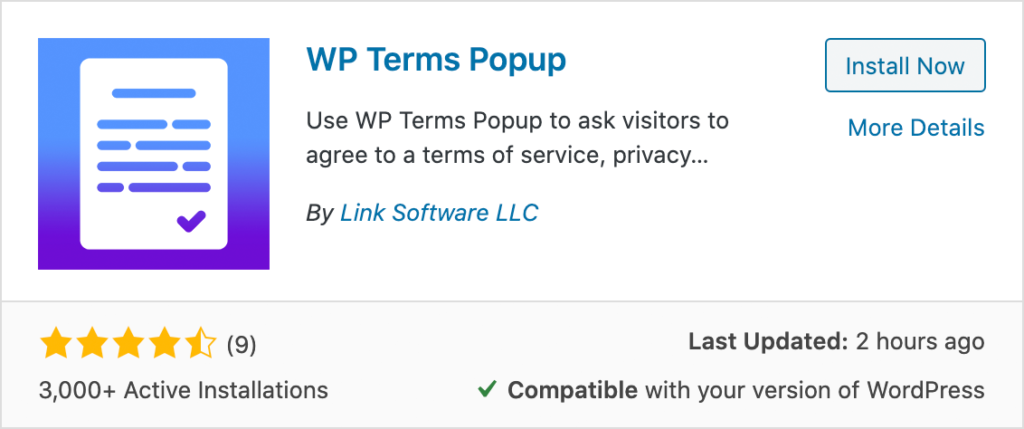
Create Your First Popup
You are ready to build your first popup and get it displayed on your site. Get started by clicking the “WP Terms Popup” link in the WordPress menu and select the “Add New” option.
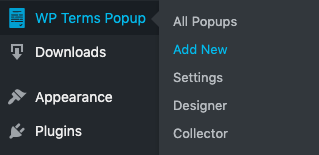
The interface you see should be familiar to you already. Give your popup a title first. Take the terms of service, or other legal text, you have created and paste it into the content box.
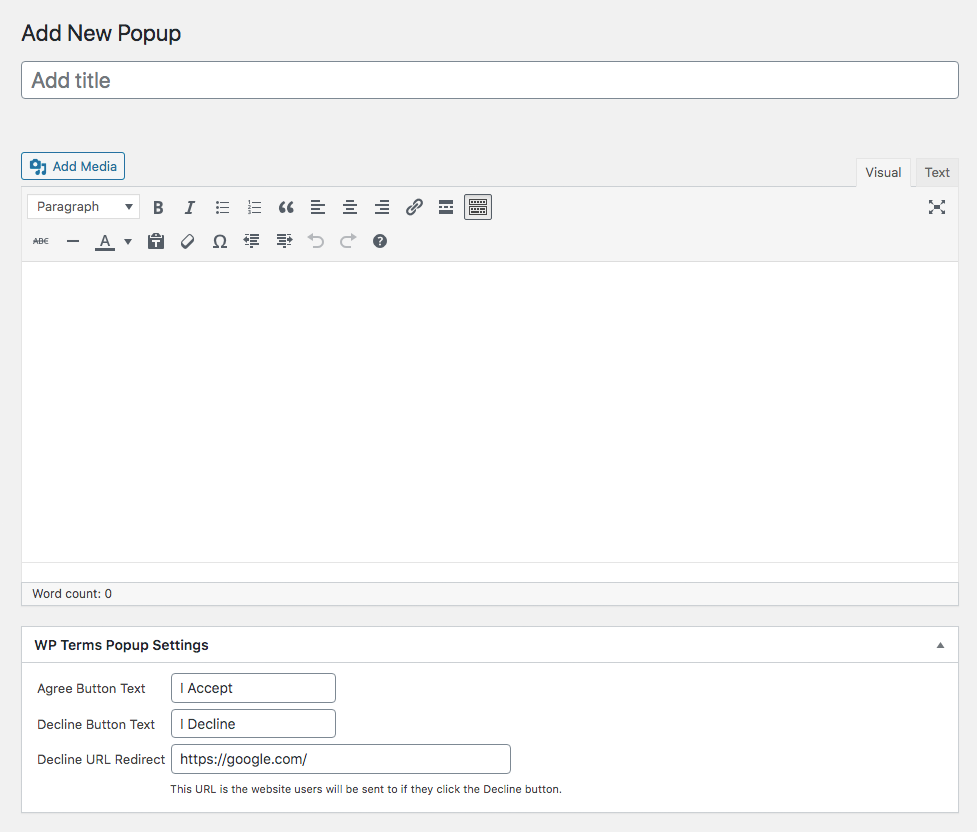
With your popup made it’s time to decide how its appearance will trigger. Under the “WP Terms Popup” menu you’ll see a “Settings” option that will let you control this.
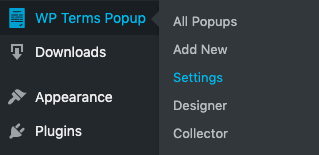
From this screen you can decide if you want your popup to appear on every page of your site, how much time will pass before people agreeing to your terms will be presented them again and some default values if you ever with to have more than one popup on your site.
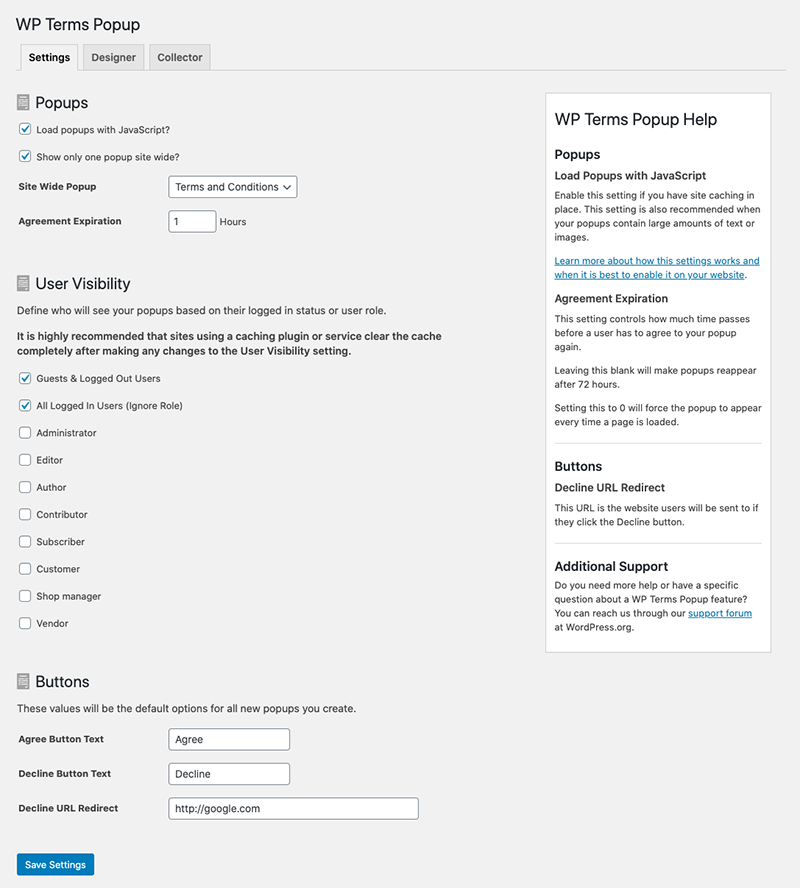
You can make changes to these settings at any time. Your choices will immediately take place after you press the “Save Settings” button.
That’s the basics of how to install and use WP Terms Popup. You can reach us through our support page to send us any questions.